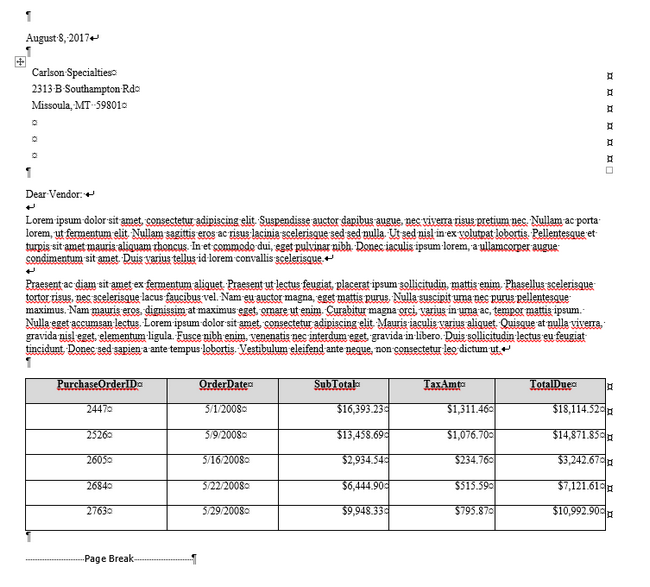MS Word Mail Merge Letter with Data List in Table
MS Word VBA Merge a Letter to Include a List of Purchase Orders in a Table
This article uses MS Word VBA to code a Mail Merge to an Excel Data Source that includes the formatted Address above the body of a letter followed by a table of varying numbers of rows of Purchase Order information. The data set is 10 Vendors with varying rows of Purchase Order information in Excel originating from the Adventure Works 2014 Database for SQL Server. Each Vendor will receive their own letter with their Purchase Orders located at the bottom of the page. By using a couple of For Loops with ADODB Connection and Recordset, the letters may be generated easily by executing a macro.
MS Word Letter with Variable Data Rows in Body Merge: Background
A couple of years ago I needed to mail merge a list of Addressees into a letter and somehow include their account data - which was variable in nature (1 row of data or 10 rows of data per addressee). A standard Mail Merge in Word was used by taking the variable data and putting it into a Single row with the addressee and fields for Data Rows 1 through 10 for each field - very messy and not pretty. Later, I realized that I could use a VBA Data merge with SQL and then code 2 tables: one with a Single column of data and one iteration through a loop for the Address, a second one of variable rows based on the Count of the recordset to create the second, formatted table.
Vendor Purchase Order Excel Data Source
The Excel file used for this Word data source originated from a query from a SQL Server database - AdventureWorks 2014. An ID field was added to each Group \ Vendor in Column A using a Sequential Integer. This way the group could be called in SQL in Word to retrieve 1 ID at a time.
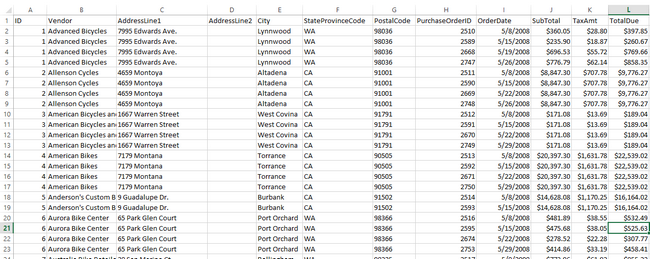
Create the VBA code to Merge the Address and Row data into MS Word
Create a new Sub in Word VBA that takes an Int as a Variable. Declare the variables and ADODB connections and set the Data Source.
Sub sPrintTable(ByVal iRow As Integer)
Dim labelrows, labelcolumns, i As Integer
Dim j As Integer, k As Integer, t As Integer
Dim rsRows As Integer
Dim rs As ADODB.Recordset, rsCount As ADODB.Recordset
Dim cn As ADODB.Connection
Dim sqlGetTbl As String
Dim sDataSource As String, sDataTable As String<
Dim sProvider As String
Set cn = New ADODB.Connection
Set rs = New ADODB.Recordset
Set rsCount = New ADODB.Recordset
sDataSource = "C:\MS Access\AdvWksOrdersMM.xlsx"
sDataTable = "Sheet1"
sProvider = "Microsoft.ACE.OLEDB.12.0;"
sDataSource = "'" & sDataSource & "'"
sDataSource = sDataSource & ";Extended Properties='Excel 12.0 Xml;HDR=Yes';"
sDataTable = "[" & sDataTable & "$]"
cn.Provider = sProvider
cn.ConnectionString = "Data Source=" & sDataSource
cn.Open
Set The Recordset SQL string for a Count of Rows in the data set to the variable rsCount. Also set the Recordset to a SQL String to retrieve the Columns in Excel to the variable rs.
'Recordset to retrieve the row count
sqlGetTbl = "SELECT COUNT(*) FROM " & sDataTable & " WHERE id = " & iRow
rsCount.Open sqlGetTbl, cn, adOpenDynamic, adLockOptimistic
'Recordset to retrieve the data
sqlGetTbl = "SELECT PurchaseOrderID, OrderDate, SubTotal, TaxAmt, TotalDue, Vendor, " & _
" AddressLine1 as Addr1, City + ', ' + StateProvinceCode + ' ' + PostalCode as Addr2 FROM " & _
sDataTable & " WHERE ID = " & iRow
sDataTable & _rs.Open sqlGetTbl, cn, adOpenDynamic, adLockOptimistic
sDataTable & _labelrows = rsCount.Fields(0)
labelcolumns = 5
Set up the top of the Letter with the date then a single column, 6 row Address table in VBA.
If Len(labelcolumns) > 0 And Len(labelrows) > 0 Then
ActiveDocument.PageSetup.HeaderDistance = InchesToPoints(0.5)
ActiveDocument.PageSetup.FooterDistance = InchesToPoints(0.5)
ActiveDocument.PageSetup.LeftMargin = InchesToPoints(0.75)
ActiveDocument.PageSetup.RightMargin = InchesToPoints(0.75)
If iRow = 1 Then
Selection.WholeStory
Selection.Delete
End If
Selection.TypeParagraph
Selection.Font.Name = "Times New Roman"
Selection.Font.Size = "9"
Selection.ParagraphFormat.Alignment = wdAlignParagraphLeft
Selection.Font.Bold = False
Selection.TypeText Text:="August 8, 2017" & Chr(11)
t = (iRow * 2) - 1
If Not rs.EOF Then
'table 1 with addr
ActiveDocument.Tables.Add Range:=Selection.Range, NumRows:=6, NumColumns:=1, _
DefaultTableBehavior:=wdWord9TableBehavior, AutoFitBehavior:= _
wdAutoFitFixed
ActiveDocument.Tables(t).Columns.PreferredWidth = InchesToPoints(8)
ActiveDocument.Tables(t).Rows.Height = InchesToPoints(0.2)
ActiveDocument.Tables(t).Borders(wdBorderLeft).Visible = False
ActiveDocument.Tables(t).Borders(wdBorderRight).Visible = False
ActiveDocument.Tables(t).Borders(wdBorderTop).Visible = False
ActiveDocument.Tables(t).Borders(wdBorderBottom).Visible = False
ActiveDocument.Tables(t).Borders(wdBorderHorizontal).Visible = False
ActiveDocument.Tables(t).Borders(wdBorderVertical).Visible = False
End If
Write a For loop to iterate through table rows 1 thru 3 (fields 5 thru 7) to populate the address. Recordset fields start at column number 6 - 1 (the array begins with 0), so the code needs to subtract 4 from the Field Count of 5 through 7 to populate table rows 1 through 3.
If Not rs.EOF Then
For k = 5 To 7
If Len(rs.Fields(k)) > 0 Then
ActiveDocument.Tables(t).Cell(k - 4, 1).Range.InsertBefore rs.Fields(k)
End If
Next k
End If
Here the page has a salutation with 2 line breaks and have 2 blocks of text added for the letter body. Some standard Lorem Ipsum text filler is used for the text blocks in this example.
Selection.MoveDown Unit:=wdLine, Count:=10
Selection.TypeParagraph
Selection.TypeText Text:="Dear Vendor: " & Chr(11) & Chr(11)
Selection.TypeText Text:="Lorem ipsum dolor sit amet, consectetur adipiscing elit. Suspendisse auctor dapibus augue, nec viverra risus pretium nec. Nullam ac porta lorem, ut fermentum elit. Nullam sagittis eros ac risus lacinia scelerisque sed sed nulla. Ut sed nisl in ex volutpat lobortis. Pellentesque et turpis sit amet mauris aliquam rhoncus. In et commodo dui, eget pulvinar nibh. Donec iaculis ipsum lorem, a ullamcorper augue condimentum sit amet. Duis varius tellus id lorem convallis scelerisque." & Chr(11) & Chr(11)
Selection.TypeText Text:="Praesent ac diam sit amet ex fermentum aliquet. Praesent ut lectus feugiat, placerat ipsum sollicitudin, mattis enim. Phasellus scelerisque tortor risus, nec scelerisque lacus faucibus vel. Nam eu auctor magna, eget mattis purus. Nulla suscipit urna nec purus pellentesque maximus. Nam mauris eros, dignissim at maximus eget, ornare ut enim. Curabitur magna orci, varius in urna ac, tempor mattis ipsum. Nulla eget accumsan lectus. Lorem ipsum dolor sit amet, consectetur adipiscing elit. Mauris iaculis varius aliquet. Quisque at nulla viverra, gravida nisl eget, elementum ligula. Fusce nibh enim, venenatis nec interdum eget, gravida in libero. Duis sollicitudin lectus eu feugiat tincidunt. Donec sed sapien a ante tempus lobortis. Vestibulum eleifend ante neque, non consectetur leo dictum ut." & Chr(11)
Code the next For loop to get Rows of Purchase Order data and populate it into a table for each count of labelrows. Add the header fields to the first row and some formatting to the currency fields and some column positioning for the cells in the table.
t = t + 1 '2nd table
ActiveDocument.Tables.Add Range:=Selection.Range, NumRows:=labelrows + 1, NumColumns:= _
labelcolumns, DefaultTableBehavior:=wdWord9TableBehavior, AutoFitBehavior:= _
wdAutoFitFixed
ActiveDocument.Tables(t).Columns.PreferredWidth = InchesToPoints(8)
ActiveDocument.Tables(t).Rows.Height = InchesToPoints(0.3)
ActiveDocument.Tables(t).Borders(wdBorderLeft).Visible = True
ActiveDocument.Tables(t).Borders(wdBorderRight).Visible = True
ActiveDocument.Tables(t).Borders(wdBorderTop).Visible = True
ActiveDocument.Tables(t).Borders(wdBorderBottom).Visible = True
ActiveDocument.Tables(t).Borders(wdBorderHorizontal).Visible = True
ActiveDocument.Tables(t).Borders(wdBorderVertical).Visible = True
i = 1
j = 1
rs.MoveFirst
If Not rs.EOF Then
For j = 1 To labelrows
For k = 1 To labelcolumns
If j = 1 Then
ActiveDocument.Tables(t).Cell(j, k).Range.InsertBefore rs.Fields(k - 1).Name
ActiveDocument.Tables(t).Cell(j, k).Range.Shading.BackgroundPatternColor = wdColorGray15
ActiveDocument.Tables(t).Cell(j, k).Range.ParagraphFormat.Alignment = wdAlignParagraphCenter
If Len(rs.Fields(k - 1)) > 0 Then
If k = 3 Or k = 4 Or k = 5 Then
ActiveDocument.Tables(t).Cell(j + 1, k).Range.InsertBefore Format(rs.Fields(k - 1), "$###,#00.00")
Else
ActiveDocument.Tables(t).Cell(j + 1, k).Range.InsertBefore rs.Fields(k - 1)
End If
End If
Selection.EndOf Unit:=wdParagraph, Extend:=wdExtend
Selection.Range.Font.Bold = True
Selection.Range.Font.Underline = wdUnderlineSingle
Else
If Len(Trim(rs.Fields(k - 1))) > 0 Then
If k = 3 Or k = 4 Or k = 5 Then
ActiveDocument.Tables(t).Cell(j + 1, k).Range.InsertBefore Format(rs.Fields(k - 1), "$###,#00.00")
Else
ActiveDocument.Tables(t).Cell(j + 1, k).Range.InsertBefore rs.Fields(k - 1)
End If
End If
End If
Select Case k
Case 3, 4, 5:
ActiveDocument.Tables(t).Cell(j + 1, k).Range.ParagraphFormat.Alignment = wdAlignParagraphRight
Case 1, 2:
ActiveDocument.Tables(t).Cell(j + 1, k).Range.ParagraphFormat.Alignment = wdAlignParagraphCenter
End Select
Next k
rs.MoveNext
Next j
Add code to place a page break for the next letter after code is executed for each Vendor ID.
If Not rs.EOF Then
rsRows = ActiveDocument.Paragraphs.Count
Selection.Move Unit:=wdParagraph, Count:=rsRows
Selection.InsertBreak Type:=wdPageBreak
End If
End If
rs.Close
cn.Close
Selection.MoveDown Unit:=wdLine, Count:=labelrows + 2
Selection.TypeParagraph
Selection.InsertBreak Type:=0
End If
End Sub
Write code to have a Sub Macro that iterates through the 10 rows. By calling the sPrintTable code and passing the integer ID as the value for each page, a complete set of 10 letters will be generated in a single Word document.
Sub printAll()
Dim i As Integer
For i = 1 To 10
sPrintTable (i)
Next i
End Sub
MS Word Merged Letter with Varying Multiple Rows in Body
Image of Letter with 4 rows of data
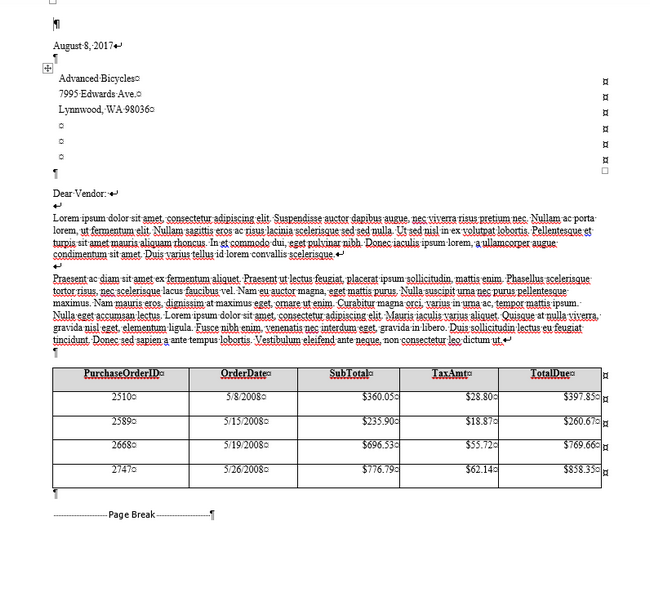
Image of Letter with 2 rows of data
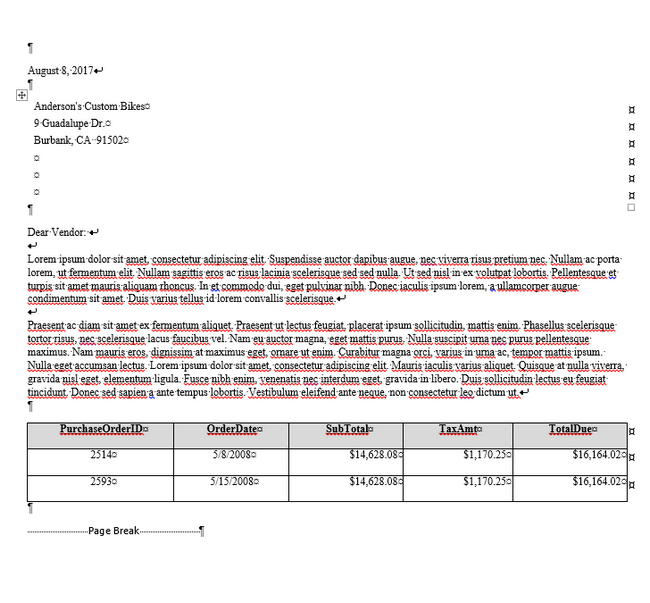
Image of Letter with 5 rows of data