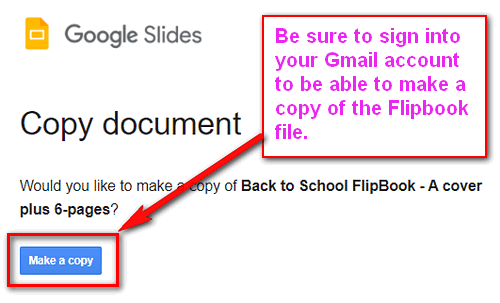Free Back-to-School Flipbook Template
Editable Flipbook for Back to School / Open House
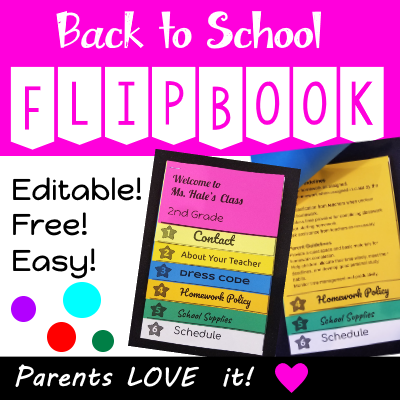
This free flip book makes important back-to school info easy for parents to keep and use all year long.
It's ideal for open house, parent night, and new arrivals anytime of the year. Convenient 1/2 page size and eye catching colorful pages make it easy to post and find on bulletin boards and refrigerators.
Example of Completed Flipbook:
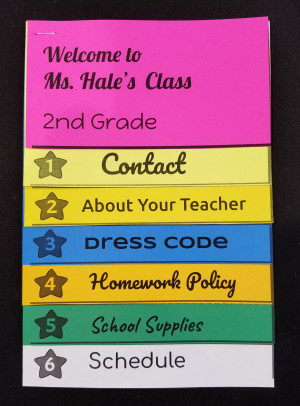
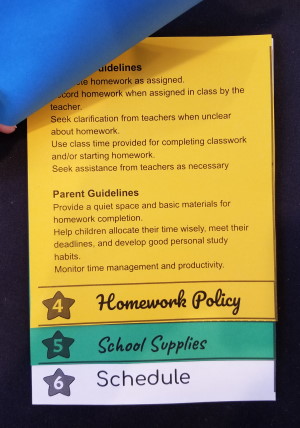
Super Easy to Edit and Customize
Open the template and edit in your slide program (PowerPoint or Google Slides). The slides have some pre-populated sample content in text boxes for your convenience. You can edit, format, add images or clipart, and delete as needed.
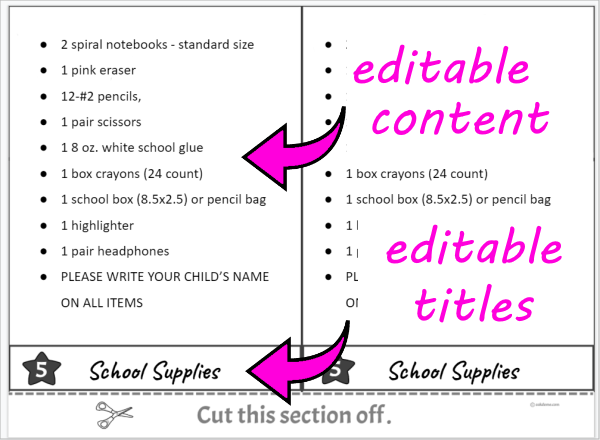
Easy to Print
Once you are finished editing your masterpiece, print a test booklet on plain paper just to make sure everything looks good. Since these are 1/2 page size flipbooks, you get TWO flipbook pages on every sheet. Finished size of each flipbook is ~ 5.5" wide X 8.5" tall. Once it looks good, then you load your colored sheets, and print.
I am using "Astrobrights" colored paper. Check it out here.
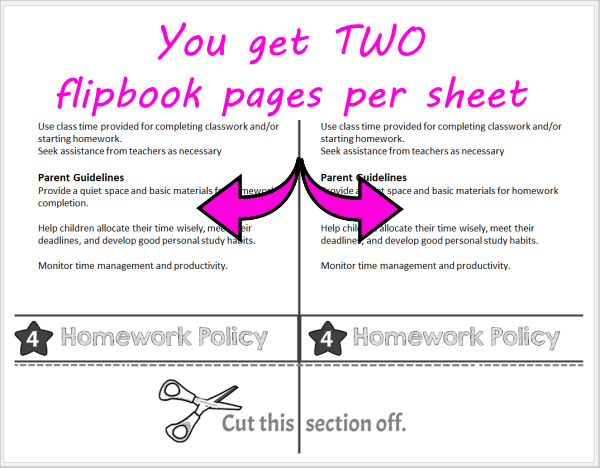
Easy to Cut and Assemble
After printing, simply cut the pages up the middle to create the pages for two flipbooks. Then cut each page at the dotted line where it says "Cut this section off".
Assemble the pages with the cover on top followed by the pages numbered 1 - 6. Now staple them, DONE!
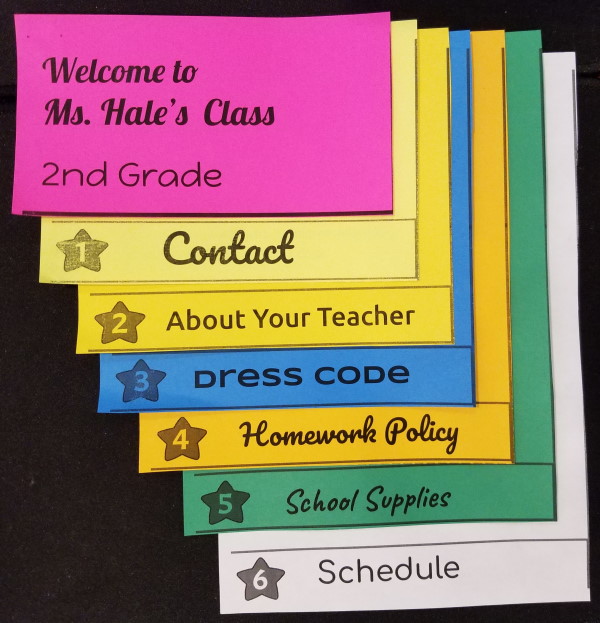
Download PowerPoint Version:
Back to School / Open House Flipbook Template
(PowerPoint Version)
Download Google Slides Version:
Back to School / Open House Flipbook Template
(Google Slides Version)
Fun Paper: Astrobrights Colored Paper at Amazon.com
PowerPoint Tip:
If your slides aren't printing the backgrounds of the slides or some text, it is simply "hidden". You can fix it easily by changing the print setting to "Color". You may need to do this even if your printer is black and white.
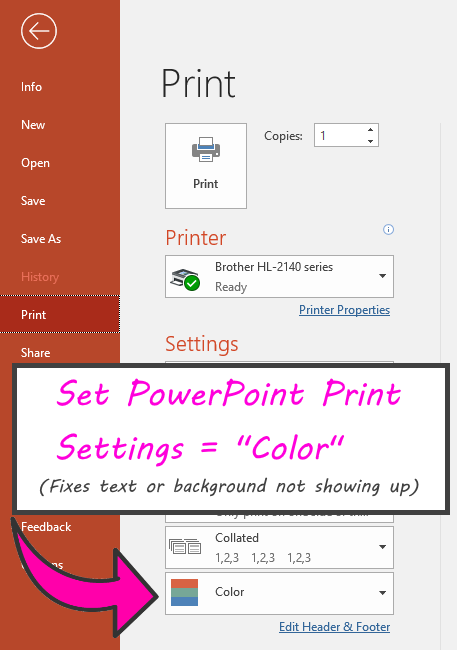
Google Slides Tip:
Be sure to sign into your gmail account when you click the link to download the Google Slides version of the flipbook. You will be prompted to "Make a Copy" of the flipbook file. Once you click the button, Google will make a copy of the file for you and put it in your Google Drive. Look for the file named "Copy-Back to School Flipbook - A cover plus 6-pages".