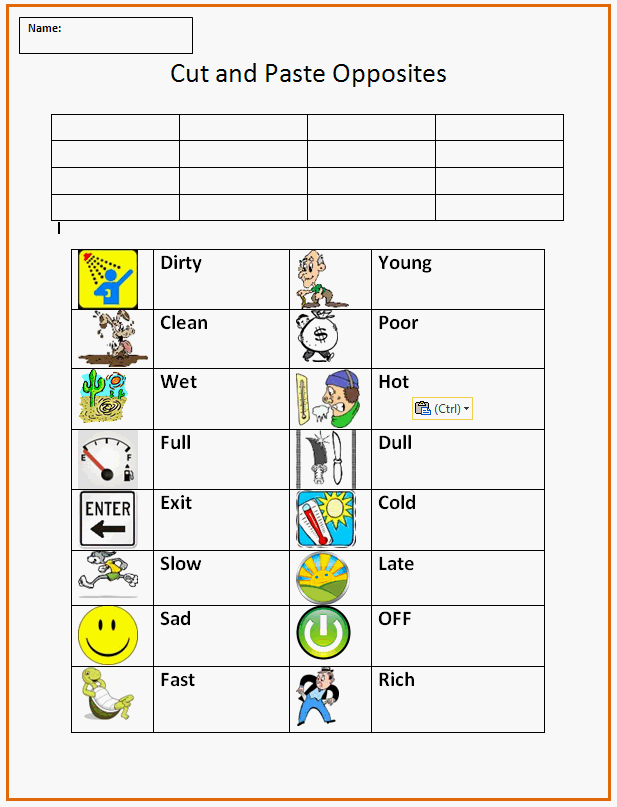Cut and Paste Opposites
Assignment: Students practice how to cut and paste using a word processor. Students cut and paste the opposite words next to the appropriate clipart images.
Students use the "undo" button to fix mistakes. Students can use the mouse to "right click cut" and "right click paste", or use keyboard shortcuts "Ctrl-X" (cut) and "Ctrl-V" (paste). Students may need to use "undo" or "Ctrl-Z" to fix mistakes.
Download: cut-and-paste-opposites.docx
Cut and Paste Opposite Words
Students cut and paste the opposite words next to the correct pictures.
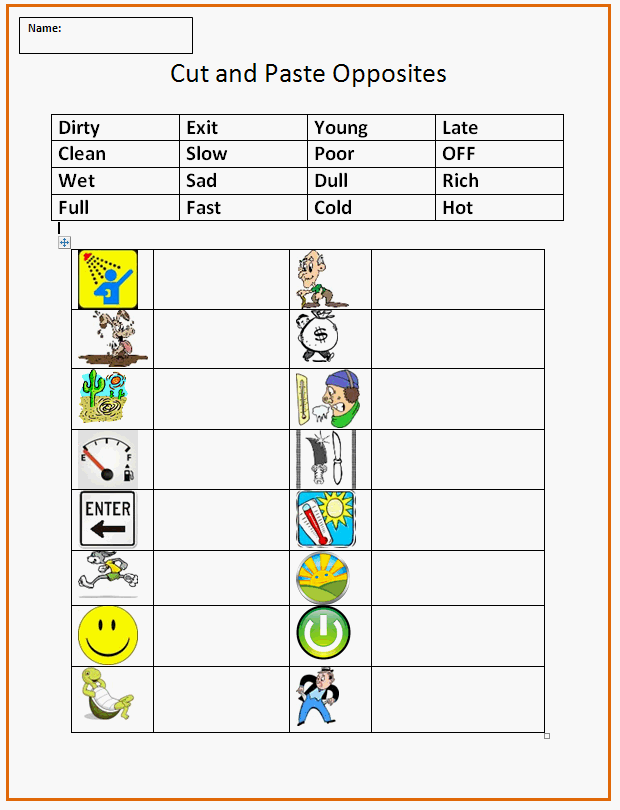
Cut and Paste Finished Example:
This an example of how the cut and paste activity sheet will look when completed.