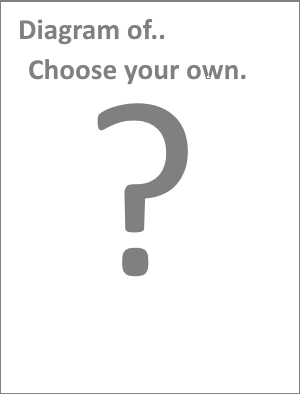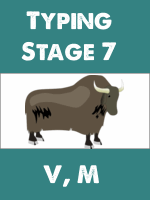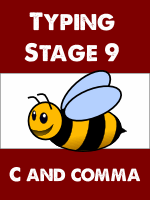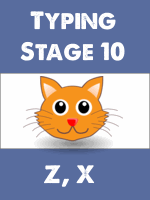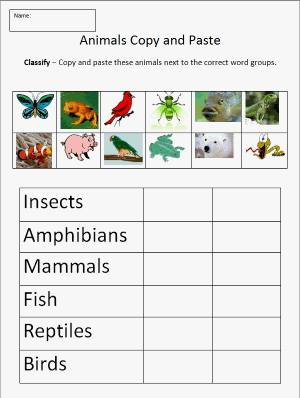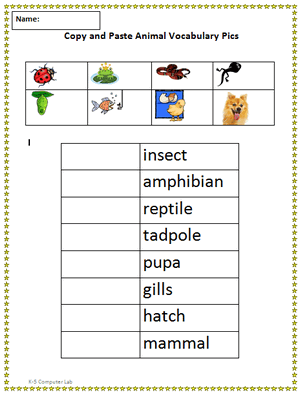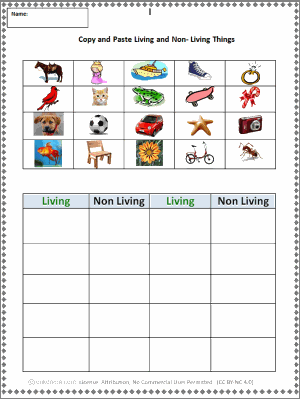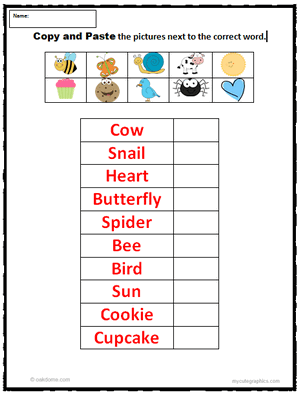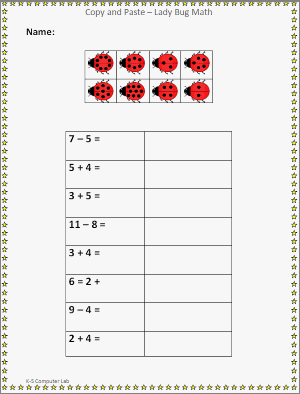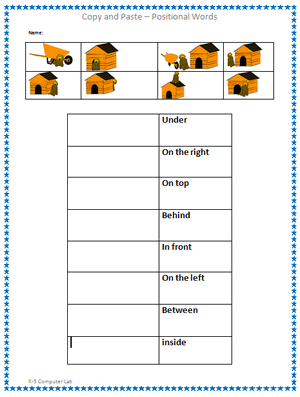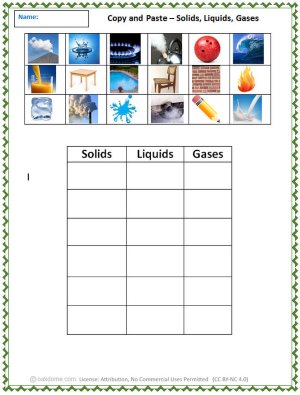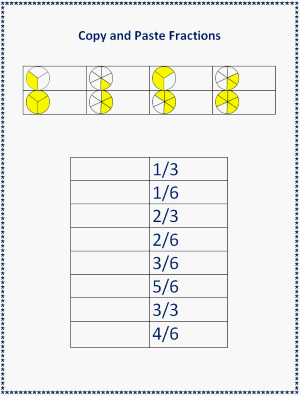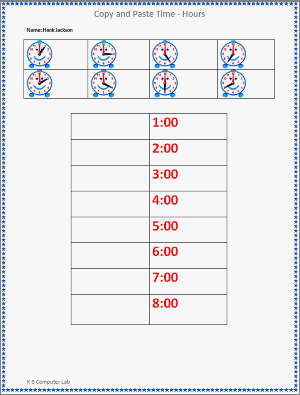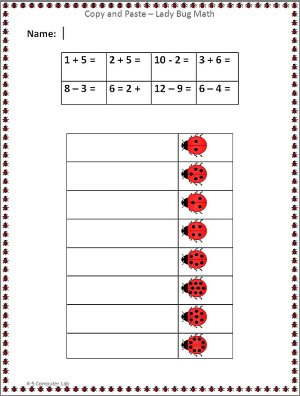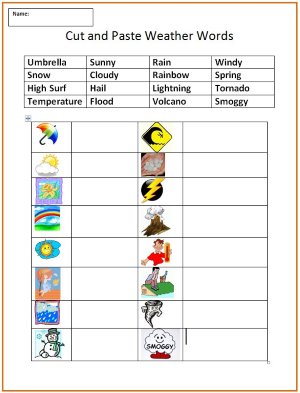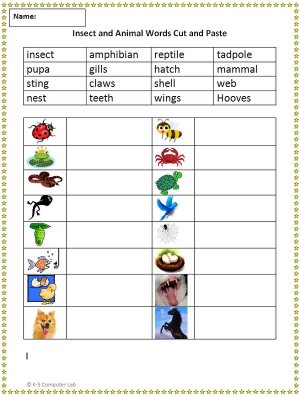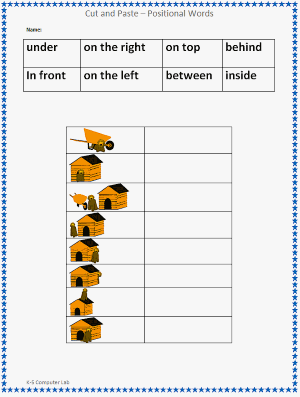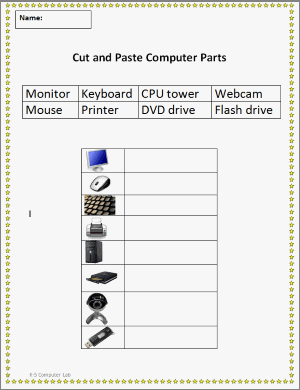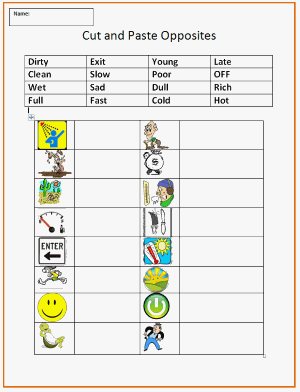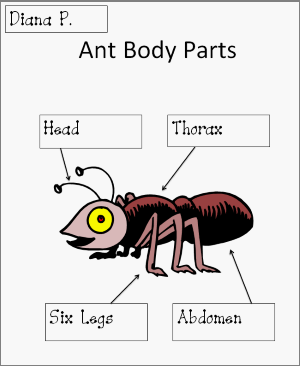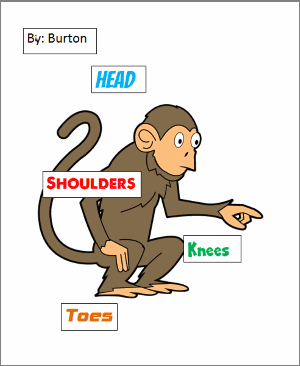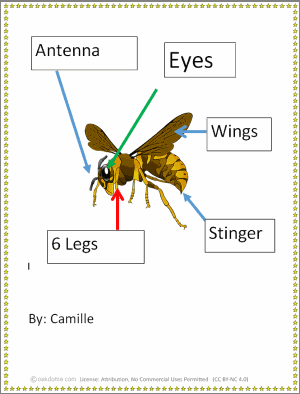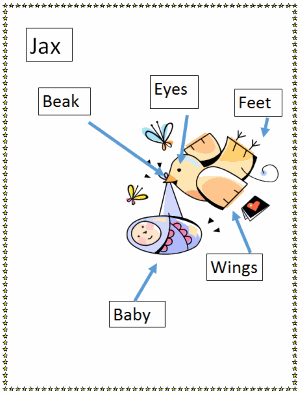First Grade Computer Lesson Plans - Qtr. 3
Typing + Word Processing (cut, copy, and paste)
First Grade Qtr. 3 technology lessons strengthen first grader's word processing skills with multiple assignments that include learning how to cut, copy, and paste images and text.
Students will also learn to use text boxes and arrows to create labeled diagrams. These basic skills and concepts are foundational for creating and editing academic presentations going forward.
In Qtr. 3, first graders continue developing keyboard skills. Students will practice typing home row keys, all previous lesson keys, as well as adding new keys.
Recommendations:
- Typing Lessons: Focus on typing accuracy, proper finger placement, not speed. Speed will be acquired naturally over time in the future months and years of typing lessons. However, if you need a benchmark of Words Per Minute typed, then I use about 5 words per minute per grade level. That means first graders aim for typing about 5 words per minute on average.
- File Distribution: Share assignment files using a cloud storage service, your school's learning management system, or a shared network drive on your school's internal network.
- Enrichment: Use the enrichment activities to support regular classroom curricula. Good for early finishers, late arrivals, supplementation, differentiation.
- Time Management: These weekly lessons are programmed for 2 weekly sessions of 45 minutes each. Adjust the activity selections according to your own needs.
First Grade Technology Lesson Schedule:
Third Quarter - January ~ March
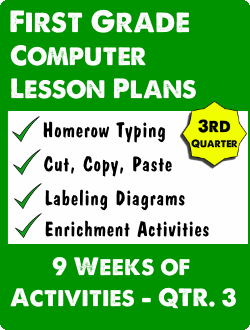
Main Topics Covered: Typing + Word Processing (cut, copy, and paste, + labeling diagrams)
9 Sessions = Typing with fingers on home row - no pecky typing
6 Sessions = Copy and Paste, Cut and Paste
3 Sessions = Diagramming with textboxes and arrows
Prerequisites: Typing program, internet access, word processor.
Week 1 - Qtr. 3:
Session 1: Typing Practice
Demo Typing - Demonstrate how to use the typing program below (or your own chosen typing program). Review proper finger placement and typing technique.
- Assign Typing Practice:- Assign 20 - 30 minutes of typing. More Typing Practice Here:
- Assign 3 Minutes of: Typing Rocket Jr. Try to get a final score of 60 points or more.
- Assign Enrichment - Students work on these enrichment activities after typing.
Week 1 - Qtr. 3:
Session 2: Copy and Paste Pictures
Demo Copy and Paste - Demonstrate how to copy and paste the pictures into the correct column (right click copy, right click paste).
- Assign Copy and Paste Pictures:
- "Copy-and-Paste-Animals" Students use copy and paste to classify insects, amphibians, mammals, reptiles, fish and birds.
- "Copy-and-Paste-Animal-Vocabulary-Pics"
- Assign Enrichment - Students work on these enrichment activities when finished.
Week 2 - Qtr. 3:
Session 1: Typing Practice
Demo Typing - Demonstrate how to use the typing program below (or your own chosen typing program). Review proper finger placement and typing technique.
- Assign Typing Practice:- Assign 20 - 30 minutes of typing. More Typing Practice Here:
- Assign 3 Minutes of: Typing Rocket Jr. Try to get a final score of 60 points or more.
- Assign Enrichment - Students work on these enrichment activities after typing.
Week 2 - Qtr. 3:
Session 2: Copy and Paste Pictures
Demo Copy and Paste - Demonstrate how to copy and paste the pictures into the correct column (right click copy, right click paste).
- Assign Copy and Paste Pictures:
- "Copy-and-Paste-Living-and-Non-Living-Things" Students use copy and paste to classify living and non living things.
- "Copy-and-Paste-Pictures"
- Assign Enrichment - Students work on these enrichment activities when finished.
Week 3 - Qtr. 3:
Session 1: Typing Practice
Demo Typing - Demonstrate how to use the typing program below (or your own chosen typing program). Review proper finger placement and typing technique.
- Assign Typing Practice:- Assign 20 - 30 minutes of typing. More Typing Practice Here:
- Assign 3 Minutes of: Typing Rocket Jr. Try to get a final score of 60 points or more.
- Assign Enrichment - Students work on these enrichment activities after typing.
Week 3 - Qtr. 3:
Session 2: Copy and Paste Pictures
Demo Copy and Paste - Demonstrate how to copy and paste the pictures into the correct column (right click copy, right click paste).
- Assign Copy and Paste Pictures:
- Assign Enrichment - Students work on these enrichment activities when finished.
Week 4 - Qtr. 3:
Session 1: Typing Practice
Demo Typing - Demonstrate how to use the typing program below (or your own chosen typing program). Review proper finger placement and typing technique.
- Assign Typing Practice:- Assign 20 - 30 minutes of typing. More Typing Practice Here:
- Assign 3 Minutes of: Typing Rocket Jr. Try to get a final score of 60 points or more.
- Assign Enrichment - Students work on these enrichment activities after typing.
Week 4 - Qtr. 3:
Session 2: Copy and Paste Pictures
Demo Copy and Paste - Demonstrate how to copy and paste the pictures into the correct column (right click copy, right click paste).
- Assign Copy and Paste Pictures:
- Assign Enrichment - Students work on these enrichment activities when finished.
Week 5 - Qtr. 3:
Session 1: Typing Practice
Demo Typing - Demonstrate how to use the typing program below (or your own chosen typing program). Review proper finger placement and typing technique.
- Assign Typing Practice:- Assign 20 - 30 minutes of typing. More Typing Practice Here:
- Assign 3 Minutes of: Typing Rocket Jr. Try to get a final score of 60 points or more.
- Assign Enrichment - Students work on these enrichment activities after typing.
Week 5 - Qtr. 3:
Session 2: Copy and Paste Text
Demo Copy / Cut and Paste Text - Demonstrate how to copy / cut and paste the text / numbers into the correct row (right click cut, right click paste). Tip: Copy / cut and paste with precision, copy / cut ONLY the text, no empty spaces before or after the text. Use "UNDO" as necessary.
- Assign Copy and Paste Text:
- Assign Enrichment - Students work on these enrichment activities when finished.
Week 6 - Qtr. 3:
Session 1: Typing Practice
Demo Typing - Demonstrate how to use the typing program below (or your own chosen typing program). Review proper finger placement and typing technique.
- Assign Typing Practice:- Assign 20 - 30 minutes of typing. More Typing Practice Here:
- Assign 3 Minutes of: Typing Rocket Jr. Try to get a final score of 60 points or more.
- Assign Enrichment - Students work on these enrichment activities after typing.
Week 6 - Qtr. 3:
Session 2: Cut and Paste Text
Demo Cut and Paste Text - Demonstrate how to cut and paste the text into the correct row (right click cut, right click paste). Tip: Cut and paste with precision, cut ONLY the text, no empty spaces before or after the text. Use "UNDO" as necessary.
- Assign Cut and Paste Text:
- Assign Enrichment - Students work on these enrichment activities when finished.
Week 7 - Qtr. 3:
Session 1: Typing Practice
Demo Typing - Demonstrate how to use the typing program below (or your own chosen typing program). Review proper finger placement and typing technique.
- Assign Typing Practice:- Assign 20 - 30 minutes of typing. More Typing Practice Here:
- Assign 3 Minutes of: Typing Rocket Jr. Try to get a final score of 60 points or more.
- Assign Enrichment - Students work on these enrichment activities after typing.
Week 7 - Qtr. 3:
Session 2: Using Text Boxes and Shapes
Demo Using Text Boxes or Shapes - Use your word processor to demonstrate how to add text boxes and type in them. Alternatively, demo how to add shapes like rectangles and type inside them. Demo how to add arrows. Be patient, those boxes take skill to move and size accurately.
Tips: Click exactly on the border then drag, to move a box. Click and drag a corner to resize. Use text wrapping in MS Word to move the picture (try the "tight" text wrapping option).
- Assign Body Parts Labeling
Choose one or have students do both if time permits.
- Assign Enrichment - Students work on these enrichment activities when finished.
Week 8 - Qtr. 3:
Session 1: Typing Practice
Demo Typing - Demonstrate how to use the typing program below (or your own chosen typing program). Review proper finger placement and typing technique.
- Assign Typing Practice:- Assign 20 - 30 minutes of typing. More Typing Practice Here:
- Assign 3 Minutes of: Typing Rocket Jr. Try to get a final score of 60 points or more.
- Assign Enrichment - Students work on these enrichment activities after typing.
Week 8 - Qtr. 3:
Session 2: Using Text Boxes and Shapes
Demo Using Text Boxes or Shapes - Use your word processor to demonstrate how to add text boxes and type in them. Alternatively, demo how to add shapes like rectangles and type inside them. Demo how to add arrows. Be patient, those boxes take skill to move and size accurately.
Tips: Click exactly on the border then drag, to move a box. Click and drag a corner to resize. Use text wrapping in MS Word to move the picture (try the "tight" text wrapping option).
- Assign Body Parts Labeling
- "Wasp Body Parts Labeling"
- "Bird Labeling"
Choose one, or have students do both if time permits.
- Assign Enrichment - Students work on these enrichment activities when finished.
Week 9 - Qtr. 3:
Session 1: Typing Practice
Demo Typing - Demonstrate how to use the typing program below (or your own chosen typing program). Review proper finger placement and typing technique.
- Assign Typing Practice:- Assign 20 - 30 minutes of typing. More Typing Practice Here:
- Assign 3 Minutes of: Typing Rocket Jr. Try to get a final score of 60 points or more.
- Assign Enrichment - Students work on these enrichment activities after typing.
Week 9 - Qtr. 3:
Session 2: Using Text Boxes and Shapes
Demo Using Text Boxes or Shapes - Use your word processor to demonstrate how to add text boxes and type in them. Alternatively, demo how to add shapes like rectangles and type inside them. Demo how to add arrows. Be patient, those boxes take skill to move and size accurately.
Tips: Click exactly on the border then drag, to move a box. Click and drag a corner to resize. Use text wrapping in MS Word to move the picture (try the "tight" text wrapping option).
- Assign Body Parts Labeling: Student's Choice
- Assign Enrichment - Students work on these enrichment activities when finished.
Students will choose their own insect or animal diagram from clipart or the internet to label. Students should add a minimum of 5 labels to their diagram.
Students print and /or save their documents.