Budgeting Basics for Kids
Make a Simple Expense Spreadsheet and Chart
Learn How to Create a Simple Budget and Chart
with Free iPad Numbers App
Students will learn how to enter text and numerical values into a spreadsheet, use the SUM formula to add total expenses, convert numbers into currency with dollar signs, and finally, create a simple expense chart.
Scenario: Students use the included "Clothes Shopping Price List" to buy several clothing items and record the costs in a spreadsheet.
Assignment: Students use the iPad Numbers app to create a simple spreadsheet and chart using the data from their purchases and expenses. This expense chart builds on the basic first chart here, and adds the requirement to use the SUM formula to calculate the total costs (expenses) of the clothing items. It also adds the requirement to format all the numbers with $ dollar signs.
Budget Expense Spreadsheet with Chart
Finished Example:
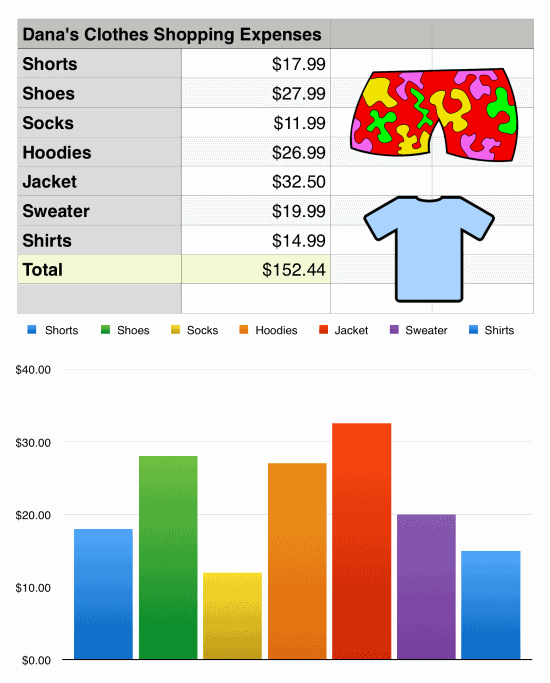
Shopping Price List
for iWork Numbers Spreadsheet with Chart
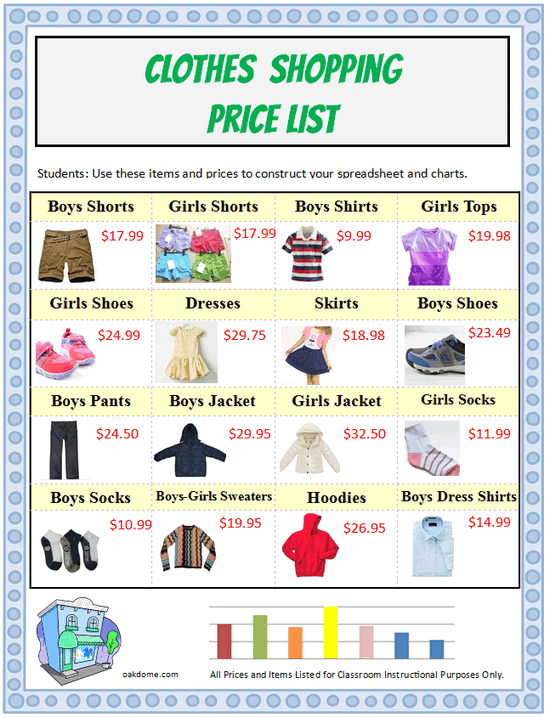
Download: party-supplies-list-for-spreadsheet-and-chart.pdf
Mini Tutorial - Create Budget Expense Spreadsheet and Chart
Quickly learn the essentials to make budget expense spreadsheets and charts using iWork Numbers for iPad in less than 3 minutes.
1) How to Add and Format Your Spreadsheet Title
Time to Learn = 51 seconds
2) How to Enter Your Spreadsheet Data
Time to Learn = 40 seconds
3) Use the SUM formula to calculate TOTAL expenses
Time to Learn = 29 seconds
4) Change numbers to currency with $ signs
Time to Learn = 19 seconds
5) How to Create Your Spreadsheet Chart
Time to Learn = 27 seconds