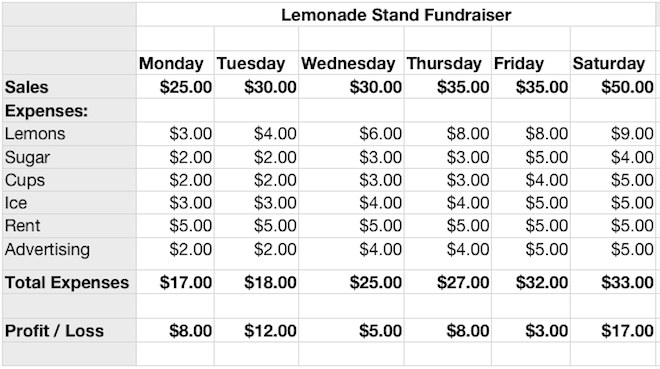iWork Numbers
Lemonade Stand Profit and Loss
Assignment: This lemonade stand profit and loss statement for 6 days teaches students the fundamentals of business finances. Students learn how sales and expenses are related to profits or losses. Students enter sales and expense data and use formulas to automatically calculate profits or losses.
Number Generator: Lemonade-Stand-Sales-and-Expenses-Number-Generator
Profit and Loss Finished Example:
Students create a complete profit and loss statement for 6 days of operations.
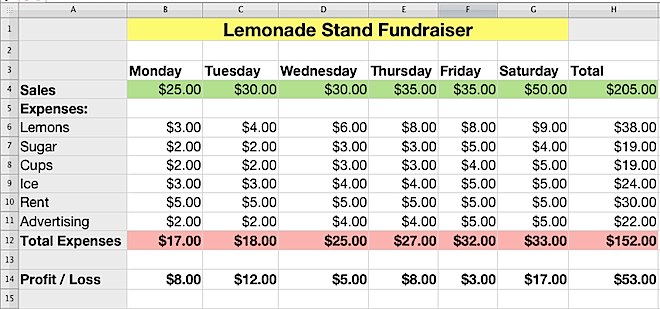
Spreadsheet Instructions:
-
Spreadsheet Setup: Enter data as shown. If possible, use autofill to automatically enter weekdays Tues - Sat into the cells. Improve visual appearance by formatting text using larger font size and bold as necessary.
-
Generate and Enter Sales and Expense Data: Use the Lemonade Stand Sales and Expense Number Generator to quickly generate numbers for each day of the week. Enter the sales and expense data for each day as shown.
-
Create a Formula to SUM the Total Expenses: Select all of the expenses in the Monday column as shown. Click the Formula button and click Sum. This will add all the selected expenses and enter the total underneath the selection ($17.00). If possible, use Autofill to calculate the total expenses for weekdays Tues - Sat.
-
Create a Formula to Calculate Profit or Loss: Select the cell in the Profit and Loss row in the Monday Column. Enter the equal sign and the cell location of Monday's Sales (b4) minus the cell location of Monday's Total Expenses (b12) as shown below. Click the green checkmark to complete the calculation. Use Autofill to calculate the profits or losses for weekdays Tues - Sat.
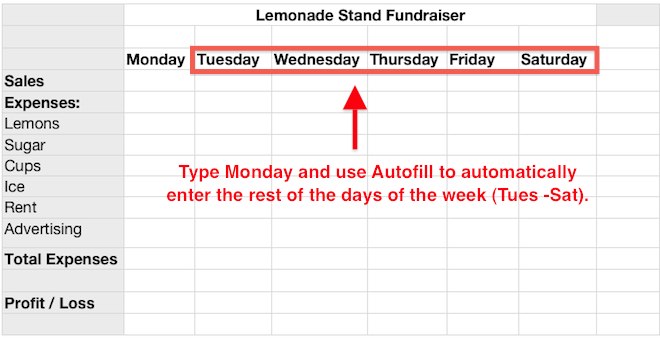
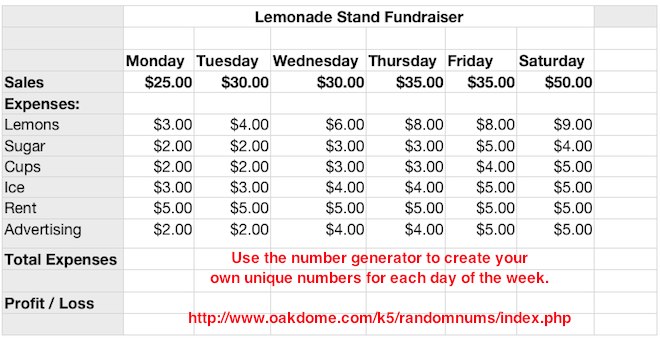
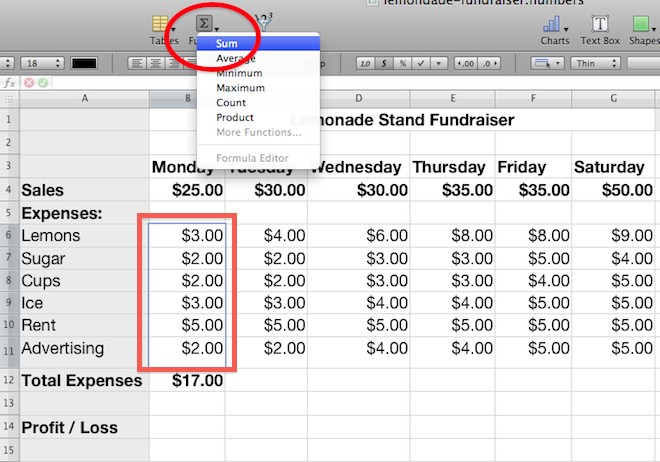
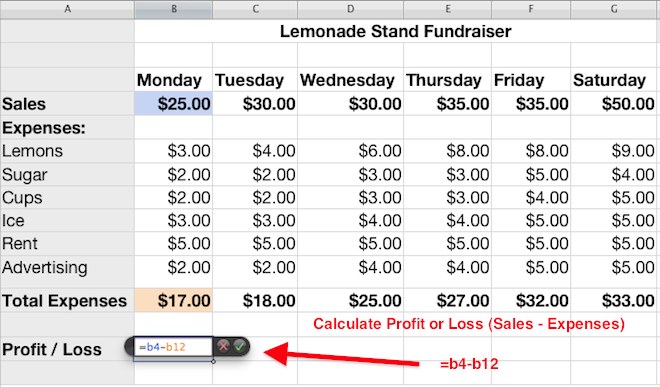
Lemonade Stand Finished Example:
Students can format the completed spreadsheet with their name, alternate fonts, font colors, sizes, etc.