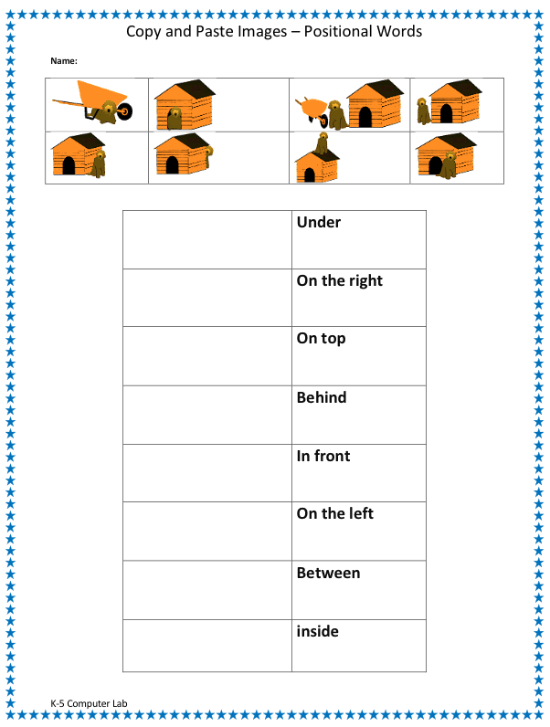Cut and Paste - Positional Words
Assignment: Students practice how to cut and paste using a word processor. Students use cut and paste to match positional words such as under, inside, between, on the left, on the right, behind, on top, and in front, next to the correct images.
Students use the "undo" button to fix mistakes. Students can use the mouse to "right click cut" and "right click paste", or use keyboard shortcuts "Ctrl-X" (cut) and "Ctrl-V" (paste). Students may need to use "undo" or "Ctrl-Z" to fix mistakes.
Download: cut-and-paste-positional-WORDS-activity-sheet.docx
Cut and Paste Positional Words
Students use cut and paste to place positional words next to the correct pictures.
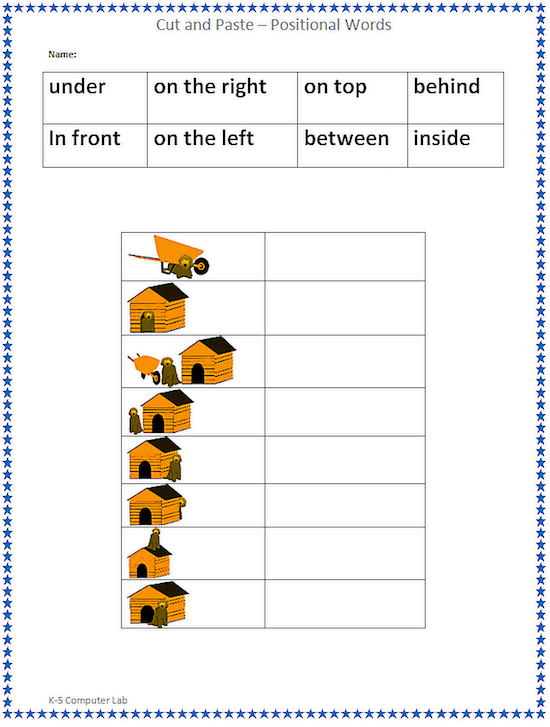
Cut and Paste - Finished Example
This an example of how the cut and paste activity sheet will look when completed.
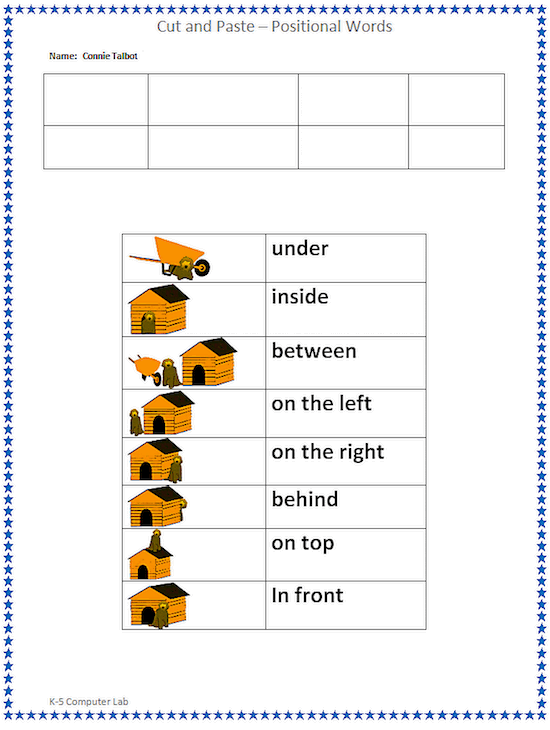
Download: copy-and-paste-positional-IMAGES-student-activity-sheet.docx
Copy and Paste Positional Images
Students use copy and paste to place positional words next to the correct pictures.
Online Version: Here: