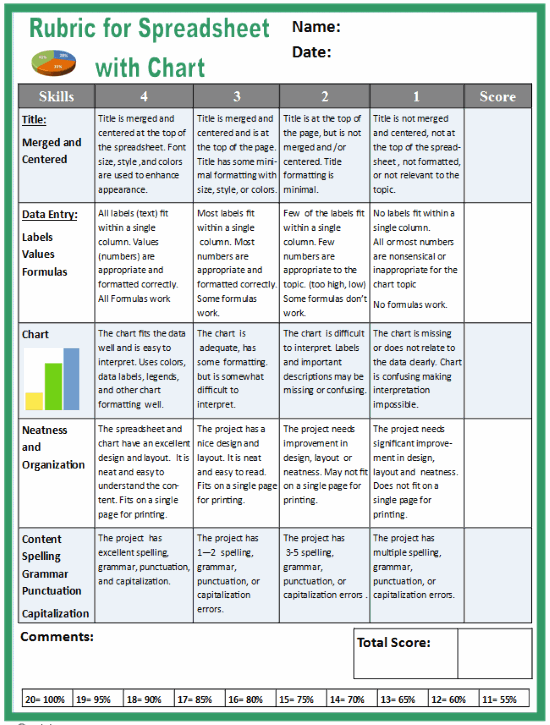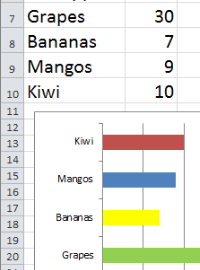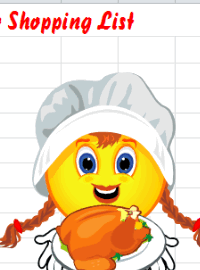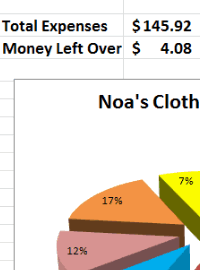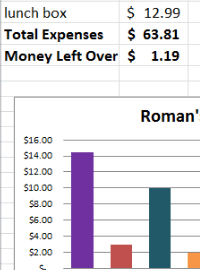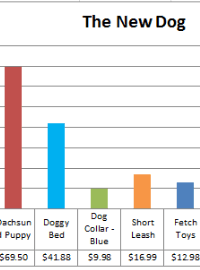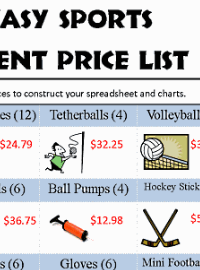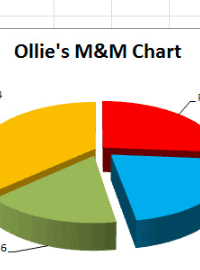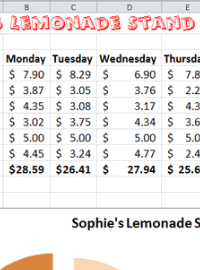Excel Lesson Plan
Lunch Expense Budget with Chart
Assignment: Students create a spreadsheet and chart showing the cost of lunch for two. Instructions: Students have one gift card for $15.00 for the school cafeteria called the "Munch Box". Students choose lunch items from the Munch Box Menu provided. Students select enough items to get food and drinks for themselves and one very hungry and thirsty friend for lunch. Students purchase as many items as they can without going over budget. Students create an expense chart showing the costs of their purchases.
Download: excel-lunch-expenses-spreadsheet-for-two-finished-example.xlsx
Excel Lunch Expense
Budget with Chart Finished Example
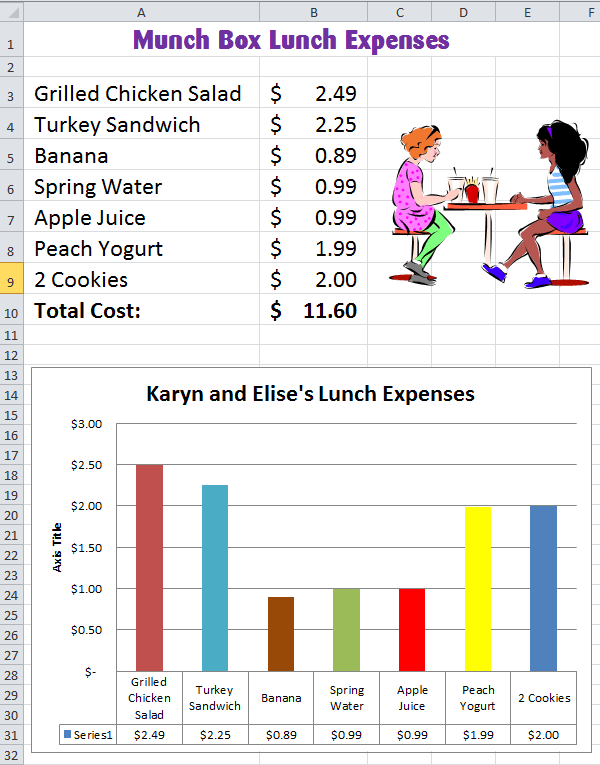
Download: excel-munch-box-lunch-menu.pdf
Munch Box Lunch Menu
Explain the scenario to the students and make this menu available for them to view. Students should select several items from the menu, and enter their choices and the prices into their spreadsheet.
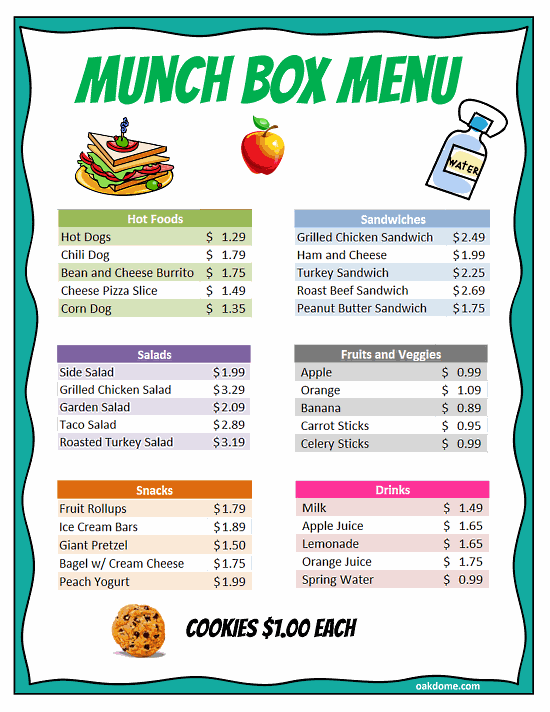
Download: student-instructions-lunch-expenses-for-two.pdf
Student Instructions
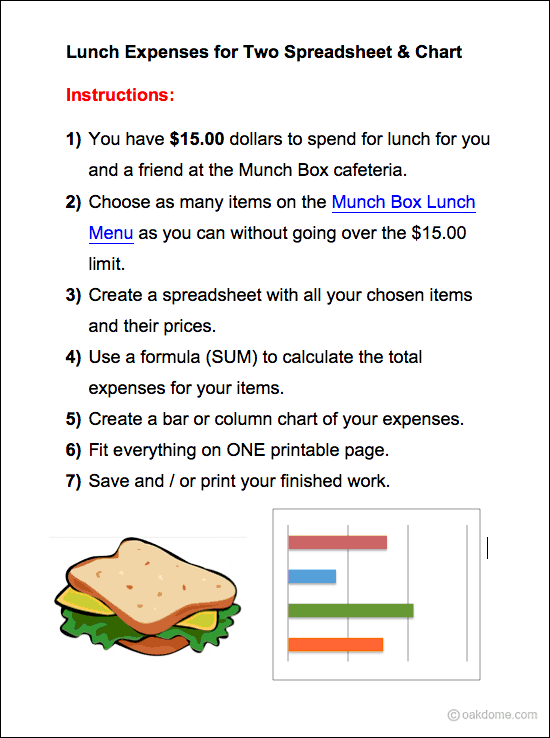
Excel Mini-Course in 4 Minutes:

Quickly learn the essentials you need for this lesson with these short, focused video tutorials. Watch all the videos to see how to create a budget and chart from start to finish or just watch the ones you need.
Students Learn and Practice
the Following Basic Spreadsheet Skills:
- Creating and formatting a spreadsheet title using "merge and center"
- Entering data in columns and rows
- Using the simple formula "Autosum" to automatically calculate total expenses
- Formatting numbers as currency and adding $ signs.
- Creating a chart using the expense data entered.
- Using different colors for chart segments to improve visual presentation
- Creating, sizing, and positioning the chart to fit on a single page with the data
- Searching, inserting, sizing, and positioning clipart or pictures
- Using print preview and printing
Download: rubric-for-spreadsheet-with-chart.pdf
Excel Spreadsheet Rubric for Grading Assignments