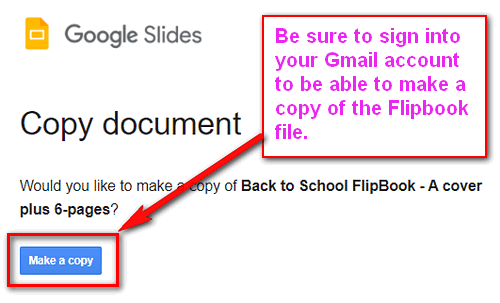Free Flipbook Template, Portrait, 5 Tabs
Great for Back to School Info or Student Reports
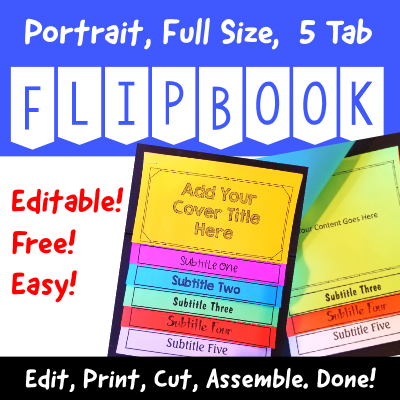
This is a free flipbook template in portrait layout. It has a cover page and 5 tabs. This 8.5 x 11 page size has plenty of room for text and graphics. It is ideal for student reports of all kinds ( biographies, science, geography, art, STEAM, etc,) as well as for teacher / parent communications. Flipbooks look fantastic displayed on classroom bulletin boards.
Example of Completed Flipbook:
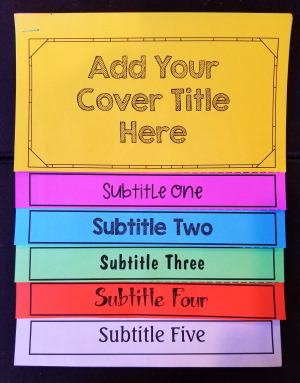
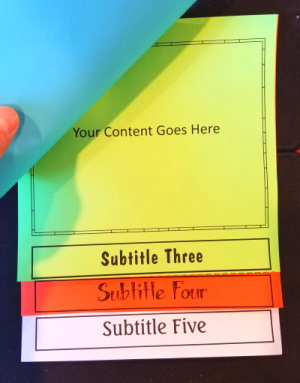
Super Easy to Edit and Customize
Open the template and edit in your slide program (PowerPoint or Google Slides). You can edit and format text, change fonts, add images or clipart, and delete as needed.
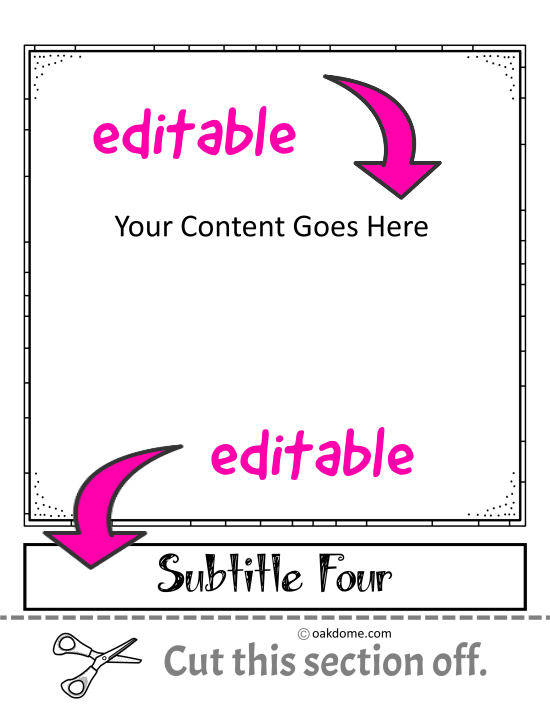
Easy to Print
Once you are finished editing your masterpiece, print a test booklet on plain paper just to make sure everything looks good. Once it looks good, then you load your colored sheets, and print.
I am using "Astrobrights" colored paper. Check it out here.
Easy to Cut and Assemble
After printing, simply cut each page at the dotted line where it says "Cut this section off".
Assemble the pages with the cover on top followed by the pages shortest to longest. Now staple them, DONE!
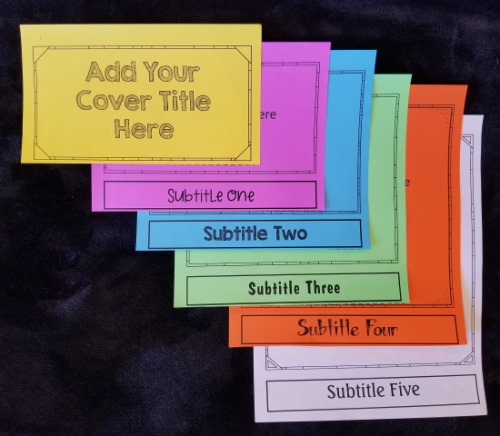
Download PowerPoint Version:
Portrait-Full-Size-5-Tabs-Flipbook Template
(PowerPoint Version)
Download Google Slides Version:
Back to School / Open House Flipbook Template
(Google Slides Version)
Fun Paper: Astrobrights Colored Paper at Amazon.com
PowerPoint Printing Tip:
If your slides aren't printing the backgrounds of the slides or some text, it is simply "hidden". You can fix it easily by changing the print setting to "Color". You may need to do this even if your printer is black and white.
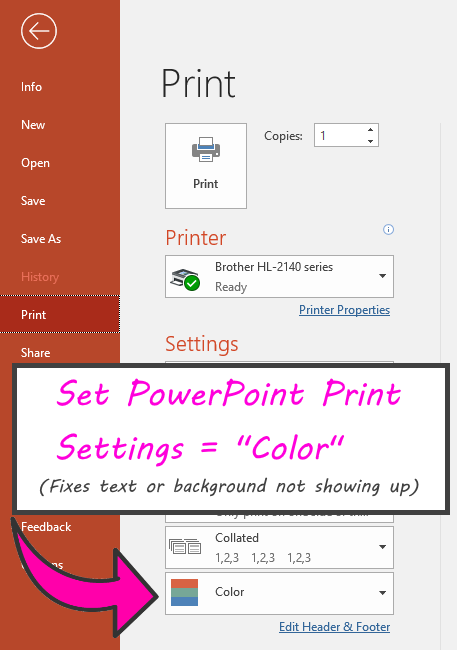
Google Slides Tip:
Be sure to sign into your gmail account when you click the link to download the Google Slides version of the flipbook. You will be prompted to "Make a Copy" of the flipbook file. Once you click the button, Google will make a copy of the file for you and put it in your Google Drive. Look for the file named "Copy-Back to School Flipbook - A cover plus 6-pages".