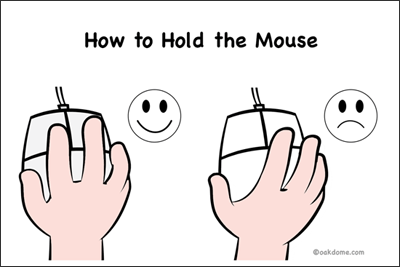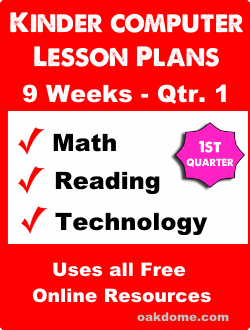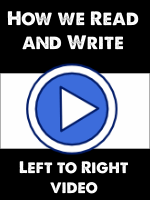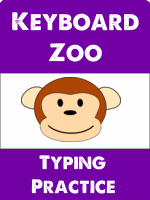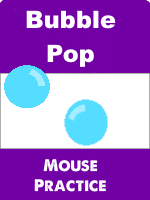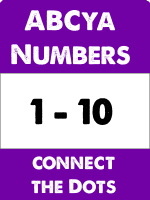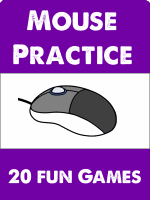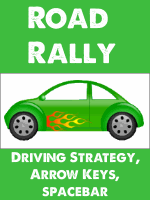Mouse and Typing Skills Development
The main focus of these 9 weekly computer lessons is to introduce and improve beginning mouse and keyboarding skills using free educational online resources. The selected learning games target math and reading skills.
Teacher introduces and models activities, then provides guided / assisted practice sessions.
Students will consistently and regularly type the alphabet A-Z to develop letter recognition and basic keyboard literacy.
Students will also develop mouse skills such as pointing, clicking, double clicking, and dragging while practicing counting, as well as matching shapes and colors.
Suitable for one or two 30-45 minute sessions weekly. Typically, activities are short to medium duration of a few minutes to several minutes each.
Pro Tip: While learning the keyboard, students may ask where certain letters are. Just tell them the letter it's next to or near. They'll find it.
Expect activity times to vary according to individual student readiness. Add, subtract, or repeat activities as needed.
During this first quarter, be prepared to provide plenty of hands-on support assisting students and reinforcing basic mouse skills and letter recognition while typing.
Kinder Tech Lessons - Recommendations, Qtr. 1:
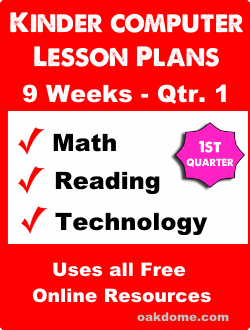
There may be more material here that can be covered in the time allotted. If that is the case, prioritize the skills and activities most important for your students' needs.
Consider making keyboard skills a weekly priority, as this is the foundation for word processing and presentation skills going forward.
If you need additional material, repeat prioritized material for gaining skill mastery or supplement with the enrichment activities at the bottom of this page.
Be patient. Since these activities are online, students need browser skills, mouse skills, and keyboard skills. Be prepared to provide plenty of demonstrations, guided practice, repetition, and assistance.
These activities are linked to third party sites. The links here may be from ABCya.com, starfall.com, pbskids.org, sesamestreet.org, and others. You can check these sites out on your own and find many additional activities for your students.
Be Prepared:
Make this page available to students. You might use a shortcut on the desktop or in a shared Dropbox or network folder. You could add a link from here to your school or personal website for students to access from home.
Know how to play each learning game in advance. Model and demo game play for students. Test each week's activity links prior to each class to avoid surprises. Be prepared with alternate online and offline activities.
Be prepared to switch browsers. It can be helpful when a particular website is not displaying correctly on your chosen browser. Switching to an alternate browser (Internet Explorer, Edge, Firefox, Safari, Chrome, etc.) may solve the problem. Many kid's games use Adobe Flash. Be sure to enable flash on the student's browsers.
Supplement with offline activities such as word processing and digital drawing / painting. As students gain typing proficiency, add word processing to write numbers, words, letters, and sentences. Learn to draw fun and wacky things using simple shapes with Ed Emberly books.